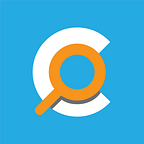How To Use Chronopad As Your Personal Journal
We all know that there are many benefits of keeping a personal journal and regularly writing on it. Among the benefits, keeping a journal will help you declutter your thoughts and form a basis for your daily contemplation.
Chronopad is an app that lets you collect, organize and display information chronologically. With these functions, Chronopad is a great app for you to use as your personal journal, just like what many Chronopad users have been doing.
Starting a personal journal in Chronopad is as simple as creating a new journal and name it whatever you want. I just name my personal journal as “Personal Journal”, nothing fancy about the name.
To create a new journal, you need to select Directories from the sidebar menu and it will take you to the Directory screen.
Now we create the new journal by clicking the New Directory button on the top right of the screen. And then enter the name of the journal.
The journal name can be changed later. And last, we click Create to complete the process.
If the new journal is successfully created, it will open the main directory screen which will be empty at the moment since we haven’t entered any notes or entries in the journal.
Now let’s create our first journal entry. Click the Add New Content button on the top right to show the form that we need to complete.
At minimum, you have to enter the date and the content of the entry. One of Chronopad’s main functions is to organize data chronologically, so date information is very crucial.
Once you’re done, click Save to create your first note.
The screen will now refresh and you will see that your Journal now contains its first entry.
You need to regularly write on your journal to experience the benefits. But, words are not the only contents that you can enter in your journal, you can also attach image in each entry to add context to your journal.
You can also add tags and additional notes to your journal entry.
It will give deeper context to your entry.
And, once you have written for some time, you can view your entries in the timeline view.